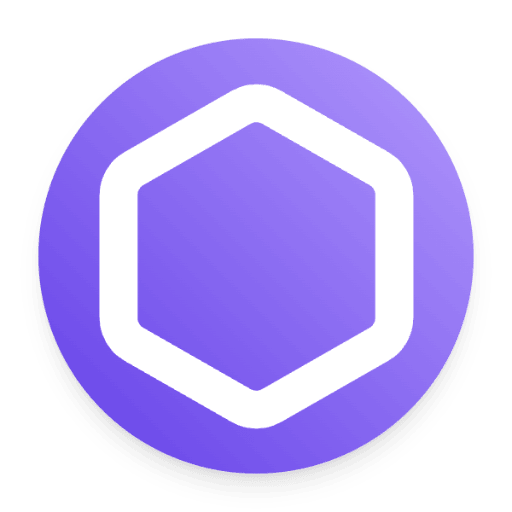- Blog
- I2V Prompting in Wan 2.2 Animate: How to Animate Still Images with Precision (2025 Guide)
I2V Prompting in Wan 2.2 Animate: How to Animate Still Images with Precision (2025 Guide)
Want to take a single still image and turn it into a short, life‑like video clip? In Wan 2.2 Animate, Image‑to‑Video (I2V) prompts are what bridge your picture and the motion you want: they guide the model on how the subject should move, how the camera should react, and how the light, style, and mood should evolve.
In this expert guide, you’ll learn the most reliable formulas, movement vocabulary, camera moves, lighting frameworks, and time period controls—plus how to avoid common I2V pitfalls. We’ll also show when to use community workflows (free but more technical) versus a turnkey SaaS like Wan‑Animate (zero setup, cloud GPUs, flexible pricing).
What is I2V in Wan 2.2, and Why It Matters
- What it is: I2V in Wan 2.2 lets you take a fixed image—a character, an object, a scene—and turn it into a short, dynamic video. You don’t write a full story; you shape how motion and camera behave relative to the reference frame.
- Why it matters: Strong I2V prompts keep motion natural, protect the image’s identity and style, and give you film‑level control of camera, lighting, and mood.
- How it differs from T2V: Text‑to‑video (T2V) starts with zero visuals and relies heavily on your written scene. I2V starts with an actual image, so the look and feel are anchored by your reference—your prompts guide motion, camera, and timing around that source.
If you’re animating a specific character (e.g., a portrait or a branded avatar), I2V is usually the more precise fit. If you’re exploring open‑ended scenes or world‑building, T2V offers broader freedom.
The I2V Prompting Core: Movement + Camera
For I2V in Wan 2.2, your prompt should primarily describe motion and camera behavior—especially when your scene is already anchored by an image. Think of it like this:
- Movement: “What does the subject do? How fast? How intense?”
- Camera movement: “How should the camera react—steady, push in, orbit?”
- Aesthetic and time period (optional but powerful): “What lighting or mood will make the shot feel cinematic without altering the reference’s identity?”
This Movement + Camera focus maps closely to the existing I2V formula in professional guides, and it tends to produce the most stable, natural results.
High‑Yield I2V Formulas (from community best practice)
- Core I2V Formula:
- Movement + Camera Movements
- Example: “Subject turns slowly while smiling; camera push in to medium close‑up”
- Extended I2V Formula (more control when your image has complex styling):
- Movement + Camera Movements + Aesthetic Control + Time Period + Stylization
- Example: “Subject steps forward confidently; camera orbit right 30°; daylight, soft light, medium shot; understated cinematic realism”
Tip: Keep movement verbs specific (turn, glance, gesture) and use intensity adjectives (e.g., “micro‑glance,” “gentle sway,” “steady nod”). Avoid vague calls for “energetic movement” if your shot is intimate or portrait‑heavy.
Movement Control: How the Subject Animates
Well‑defined movement keeps the subject’s personality intact and avoids jitter, drift, or “morphing” from the reference image. For Wan 2.2 I2V, these patterns work repeatedly:
- Subtle micro‑movements (portraits and dialogue):
- Micro‑blink every 1.5–2s; hair sways softly; eyes glance right then left; slight head tilt
- Slow, precise turns (product or set pieces):
- Turn 15–30 degrees clockwise, shoulders square; hold the turn briefly then return to center
- Gestures (character‑driven shots):
- Right hand raises to wave; wrist flexes slightly; eyes follow hand; mouth forms a soft smile
- Environmental micro‑physics (subtle realism):
- Hair moves with a light breeze; fabric ripples lightly; dust motes drift across a sunlit beam
Intensity matters. Calibrate speed and amplitude:
- Speed: “slowly,” “gently,” “steady,” “in a controlled pace”
- Amplitude: “micro‑,” “small,” “modest,” “confident”
Use the reference image’s composition. If the frame already isolates a face, keep motion above the shoulders. If it’s a full body, stage body moves that match your wardrobe and set (avoid fabric warping by keeping movement “light” unless your look supports heavier physics).
Camera Movements That Work in Wan 2.2 I2V
Camera motion adds intention and cinematography without altering the core likeness of your reference.
- Push In
- “Camera push in to medium close‑up as the subject turns slightly toward camera”
- Pull Back
- “Camera pulls back to reveal the background as the subject waves”
- Tilt Up / Tilt Down
- “Camera tilts up to match the subject’s upward glance”
- “Camera tilts down to show the subject’s hands as they adjust an object”
- Orbit
- “Camera orbits right 20–30 degrees while the subject holds a gesture”
- Handheld
- “Camera handheld shot; subtle micro‑shakes synchronized with the subject’s breath”
- Following Shot
- “Camera follows as the subject steps forward two steps, maintaining center composition”
- Fixed Shot (stable)
- “Fixed lens, no camera movement; subject performs a gentle nod and smile”
Combine with shot types (close‑up, medium close‑up, wide‑angle) to match your intended mood. Keep camera moves cohesive with movement—push in when emotion increases, orbit when revealing context, fixed when dialogue or nuance is the focus.
Aesthetic Control for Cinematic I2V (lighting, tone, time, composition, lens)
Lighting shapes realism, mood, and texture. Choose a light source and type that match your image’s identity, then keep it consistent across your I2V sequence.
-
Light sources:
- Daylight — balanced, natural warmth
- Artificial light — controlled indoor mood
- Moonlight — soft, contemplative tones
- Practical light — local lamps or devices that illuminate in‑scene
- Firelight — warm, flicker accents
- Fluorescent light — cool, flat illumination
- Overcast light — diffused, soft contrast
- Mixed light — layered ambient + practical, dynamic but riskier
- Sunny light — hard, directional beams with strong shadows
-
Light types:
- Soft light — reduces harsh shadows; great for close‑ups and portraits
- Hard light — dramatic contrast; effective for noir or stylized shots
- Side light — dimensional rim contours; good for faces and objects
- Bottom light — unusual, dramatic shadows; use sparingly
- Edge light — highlights edges; complements silhouettes
- High contrast — striking shadows; can challenge consistent identity
- Low contrast — flatter look; often safer for character consistency
- Silhouette — edge‑only visibility; risky for facial recognition; use context shots
-
Time periods:
- Daytime — neutral realism
- Night — moodier, practical light opportunities
- Sunrise — gentle, hopeful tones
- Sunset — warm, emotional atmosphere
- Dawn — crisp, quiet introspection
-
Shot types and framing:
- Close‑up to capture subtle expression
- Medium close‑up to balance movement and background
- Wide‑angle to introduce context
- Panorama for environmental storytelling
-
Composition options:
- Center composition — strongest subject focus
- Balanced composition — stable harmony
- Right/Left composition — directional tension
- Symmetrical composition — formal stillness
- Short‑side composition — tight perspective
-
Lens focal lengths:
- Medium focal length — natural perspective
- Wide‑angle — more environment, can distort faces (use cautiously)
- Telephoto — compressed, flattering portrait compression
- Ultra‑wide (fisheye) — stylized, niche use
-
Subject grouping shots:
- Clean single shot — one subject, no distractions
- Group shot — multiple subjects, careful to limit motion per subject for stability
-
Color tones:
- Warm tone — comfort and nostalgia
- Cold tone — isolation or introspection
- Mixed tones — urban or complex moods (high risk for drift)
- Low saturation — subtle, “documentary‑like”
- High saturation — vivid, stylized, energetic
Tip: For character animation, start with medium focal length, soft light, daylight or practical light, and center composition. Keep tone consistent with the photograph’s existing look to prevent identity drift.
Stylization and Special Effects for Wan 2.2 I2V
When stylization is essential, apply it carefully to avoid altering your subject’s identity.
-
Visual styles:
- Pixel style — playful and stylized; risk of warping faces
- 3D game — dynamic motion and layered depth; good for full body shots
- Puppet animation — textured, eerie effect; strong style, can distract
- 2D animation — flat and expressive; suitable for stylized scenes
-
Special effect shots:
- Tilt‑shift photography — miniaturizes a scene; keep motion subtle
- Time‑lapse — compresses time; less suited to facial close‑ups
Best practice: Keep facial regions (eyes, nose, mouth) stable using micro‑movements and fixed‑lens options, then apply effects to environment, background, or peripheral motion.
Workflow Comparisons: Community HuggingFace/ComfyUI vs. Wan‑Animate SaaS
If you want to run open‑source pipelines locally, you can use community workflows built on Wan 2.2. If you want zero setup, try a SaaS approach.
Method 1: HuggingFace (free community workflows)
- What you need: access to a free or low‑cost shared pipeline, a reference image, and clear I2V prompt text.
- Pros:
- Free to try; open community support
- Flexible if you prefer tinkering
- Cons:
- Queue times when the platform is busy
- Greater risk of configuration issues
- Requires some prompt‑crafting know‑how
- Prompt approach: Movement + Camera + optional Aesthetic + Time Period
- Typical settings: medium focal length, fixed lens for portraits, soft light; daylight or practical light for interiors
Method 2: Local ComfyUI (advanced users)
- What you need: local install, GPU hardware, correct model versions, and workflow JSON.
- Pros:
- Full control over timing, seeds, and layers
- No external queues; faster iteration once set up
- Cons:
- Higher technical barrier
- Hardware costs
- Time spent resolving dependencies and crashes
- Prompt approach: use the Extended I2V Formula and layer multiple aesthetic controls
- Typical settings: telephoto lens for faces, fixed lens to reduce drift; low‑contrast lighting until your workflow is stable
Method 3: Wan‑Animate SaaS (zero technical门槛, 简单上手)
- What it is: a turnkey service that uses Wan 2.2 in replace and animate modes. Replace swaps characters in existing videos; Animate converts a static image into motion.
- Pros:
- Zero setup—just upload a file, select quality, and generate
- Cloud GPU processing for speed and reliability
- Built‑in quality settings (480p or 720p)
- Flexible credits and subscriptions you can scale
- Cons:
- Paid service (pay‑as‑you‑go credits or subscriptions)
- How it works:
- Choose “Animate” for I2V.
- Upload your reference image (clean face, good lighting).
- Write a concise I2V prompt (Movement + Camera).
- Select 480p or 720p.
- Generate, then download your clip.
- Credits and pricing:
- 480p: 1 credit/second
- 720p: 2 credits/second
- Starter Pack: $9.90 (50 credits, 12 months validity)
- Monthly: $19.90 (200 credits), $36.90 (400), $99.90 (1,100)
- Annual: save 20% (Lite $192/year, Pro $360/year, Max $1,080/year)
- When to use: if you prefer time to creation over tinkering, or if you need consistent results and batch production.
Feature comparison: choose the path that matches your goals
| Capability | HuggingFace (free) | Local ComfyUI | Wan‑Animate SaaS |
|---|---|---|---|
| Setup complexity | Low (sign up, upload) | High (installs, GPU) | Zero (upload) |
| Speed | Varies (shared queues) | Fast if tuned | Fast (cloud GPU) |
| Cost | Free | Hardware spend | Pay‑as‑you‑go |
| Control depth | Basic prompt + defaults | Full pipeline control | Preset modes + prompt controls |
| Consistency | Variable | High if tuned | High (service defaults) |
| Risk of errors | Low to medium | Medium to high | Low |
| Best for | Exploration | Advanced experimentation + bulk | Teams, creators, and non‑technical users |
Step‑by‑Step I2V in Wan‑Animate (Animate Mode)
Step 1: Prepare your image
- Use high contrast and clean lighting to reduce shadows on facial features.
- Avoid strong filters or stylized color casts that conflict with your I2V prompt.
Step 2: Set your I2V prompt
- Movement: “Subject micro‑blinks, hair sways gently”
- Camera: “camera push in to medium close‑up; fixed lens”
- Aesthetic: “daylight; soft light”
- Time period: “daytime”
- Example full prompt: “Subject turns slightly toward camera while smiling; hair sways gently; camera push in to medium close‑up; daylight, soft light; medium focal length”
Step 3: Select quality
- 480p for quick tests; 720p for sharper output.
- 480p costs 1 credit/second; 720p costs 2 credits/second.
Step 4: Generate
- Click “Animate.” Typical clips: 3–10 seconds work best for stability.
Step 5: Review and refine
- Export, inspect identity consistency, and iterate the prompt if needed.
- If fabric warps or motion blurs, reduce intensity or switch to fixed lens.
Step 6: Batch or series
- Use monthly or annual plans if you plan to create multiple clips weekly.
Common Pitfalls with Wan 2.2 I2V
-
Identity drift and morphing
- Problem: facial features change mid‑sequence, hair behaves incorrectly.
- Fix: choose fixed lens, keep movement subtle (micro‑movements), and favor soft light. Avoid harsh edge or high‑contrast lighting at first. Reduce camera orbit degrees if used.
-
Jittery or stuttering motion
- Problem: subject appears to tremble or freeze between frames.
- Fix: use steady movements with clear speed descriptors (“slowly,” “gently"), avoid conflicting movement instructions, and shorten the clip duration.
-
Lighting mismatch
- Problem: colors and mood shift within the sequence.
- Fix: pick a single light source and stick to it (e.g., practical light). Skip mixed tones for portrait work unless you’ve stabilized your workflow.
-
Stylization conflicts
- Problem: stylized effects interfere with subject identity.
- Fix: apply effects to the environment and background first, keep faces closer to “cinematic realism,” and use fixed lens.
-
Camera over‑movement
- Problem: strong push/pull creates motion sickness or drift.
- Fix: small angle orbits (10–20 degrees), or static shots for dialogue. Keep handheld only if your scene supports it.
Quick Reference: I2V Prompt Templates
Portrait (focused on expression)
- Movement: “Subject micro‑blinks; subtle smile develops; hair sways lightly”
- Camera: “Fixed lens; camera push in to medium close‑up”
- Aesthetic: “Practical light; soft light; warm tone”
- Time: “Daytime”
- Full: “Subject micro‑blinks; subtle smile develops; hair sways lightly; fixed lens, camera push in to medium close‑up; practical light, soft light, warm tone; daytime”
Product reveal (object in hand)
- Movement: “Subject rotates object gently 20° clockwise; hands remain steady”
- Camera: “Camera pull back slightly; medium focal length”
- Aesthetic: “Daylight; low contrast; clean single shot”
- Time: “Daytime”
- Full: “Subject rotates object gently 20° clockwise; hands remain steady; camera pull back slightly; medium focal length; daylight, low contrast, clean single shot; daytime”
Environmental storytelling (character in space)
- Movement: “Subject glances toward window; slight step to the right”
- Camera: “Camera orbits right 15°; medium close‑up”
- Aesthetic: “Overcast light; soft light; balanced composition”
- Time: “Dawn”
- Full: “Subject glances toward window; slight step to the right; camera orbits right 15°; medium close‑up; overcast light, soft light, balanced composition; dawn”
Action micro‑gesture (fashion or brand)
- Movement: “Subject lifts hand to wave; wrist flexes softly”
- Camera: “Following shot; handheld with minimal shake”
- Aesthetic: “Sunny light; edge light; high saturation”
- Time: “Daytime”
- Full: “Subject lifts hand to wave; wrist flexes softly; following shot; handheld with minimal shake; sunny light, edge light, high saturation; daytime”
Horror or stylized (use sparingly)
- Movement: “Subject leans toward camera; eyes narrow slightly”
- Camera: “Camera tilt down then up; medium focal length”
- Aesthetic: “Hard light; silhouette; mixed tones”
- Time: “Night”
- Full: “Subject leans toward camera; eyes narrow slightly; camera tilt down then up; medium focal length; hard light, silhouette, mixed tones; night”
FAQs
Q1: Can I use Wan 2.2 without coding? A: Yes. Wan‑Animate’s Animate mode lets you upload your image, pick a quality setting, and generate an I2V clip with a simple prompt—no installs or GPUs required.
Q2: How long should my I2V clips be? A: 3–10 seconds works well for identity stability. Longer durations can work, but start shorter and iterate.
Q3: How do I avoid facial warping? A: Choose fixed lens, use micro‑movements, and keep lighting on the softer side (soft or practical light). Avoid high‑contrast or mixed tones until your prompts are stable.
Q4: What camera moves are safest for portraits? A: Push in, pull back, and small orbits (10–20 degrees) or static shots. Handheld can be used if you sync the shake pace with the subject’s breath.
Q5: What’s the biggest difference from text‑to‑video? A: T2V builds scenes from scratch. I2V begins with a known image you want to preserve. Your prompt focuses on motion and camera first, then aesthetic, rather than inventing a whole world in text.
The Bottom Line
If you’re animating a still image in Wan 2.2, success comes from clear movement + camera control, plus a modest set of aesthetic choices. Community workflows offer flexible experimentation; a turnkey SaaS like Wan‑Animate gives you speed and consistency without setup.
Looking to skip the technical setup and start making smooth I2V clips today? Wan‑Animate is built on the same Wan 2.2 engine, runs in the cloud, and offers flexible pricing from $9.90. You’ll upload, prompt, generate, and export—fast.
Try Wan‑Animate now → wan-animate.com
Related Resources
- Deep dive on Wan 2.2 prompting (community guide): Wan2.2 prompting guide (Reddit)
- Extensive prompt libraries and camera technique breakdowns: MimicPC – Wan2.2 AI prompt examples
- End‑to‑end ComfyUI I2V workflow walkthrough (for advanced users): Animate Any Reference Image with a Video | WAN 2.2 ANIMATE